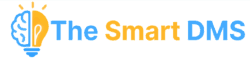The Central Clients page gives you a complete, unified view of all clients that have been created across all tenants in your Smart DMS ecosystem.
This is especially useful for organizations managing multiple branches or business units — as it allows you to track and monitor clients without needing to log into each Tenant individually.

What You Can Do on the Central Clients Page #
- View all clients from all tenants in one place
- Search, filter, or sort clients by name, phone number, Tenant, or other attributes
- Quickly identify which Tenant a client belongs to
How to Create Clients from Central Panel #
On the clients page, click on Create Client.
A modal will appear, where you will enter the Tenant where the client will be created, and client details.

Below are the descriptions for fields under the Basic Details tab:
Basic Tab Fields #

Manage Profile Details #
Name
Enter the full name of the client (individual or organization). This is a required field.
Phone Number
Provide the primary contact number for the client. This is the main number used for SMS, WhatsApp, and general communication.
Email Address
Enter the client’s primary email address. Used for system notifications, updates, and login (if applicable).
These credentials will be used if the client needs to log in to the Client Panel (e.g., app.yourcompany.thesmartdms.com).
Manage Authentication Details #
Password
Set a secure password for the client’s account.
Confirm Password
Re-enter the same password to confirm it matches.
Note: If left empty, a password will be automatically generated.
Client Groups #
Use client groups to organize and classify your clients. This helps you manage, filter, and report based on group types.
Groups
Select one or more client groups (e.g., Corporate, Individual, VIP, Reseller).
This is helpful when you serve different categories of clients and want to tailor communication or analysis based on those segments.
Accounts Tab #

In The Smart DMS, each client can have one or more accounts under their profile. An account represents a specific service relationship, contract, or operational unit tied to the client. This setup allows you to manage multiple services, addresses, or service categories for the same client.

When to Use Multiple Accounts #
You should create multiple accounts for a client when they:
- Use more than one service or location
- Require separate billing or task tracking per site, vehicle, or service type
- Need to segment services for reporting, analysis, or routing
Examples: #
- ISP Client:
- Home Internet Account
- Business Internet Account
- Car Wash Client:
- Fleet Vehicle Account (for all cars under contract)
- Personal Vehicle Account
- Property Management Client:
- Commercial Units Account
- Residential Building Account
Account Number #
A unique identifier or reference code for the account.
This may be auto-generated or manually defined based on your business rules.
Type #
Defines what kind of service this account relates to.
Examples:
- Internet
- Fleet
- Commercial Property
- Equipment Rental
- Water Delivery
Active (Yes/No) #
Mark the account as Active if it’s currently in use.
Set to No if the account has been deactivated, suspended, or completed.
Region #
Choose the geographic or operational region where this account is located.
This helps route tasks, assign teams, or run location-based reports.
Location #
Select a specific location within the region. For example:
- “Karen, Nairobi”
- “Industrial Area”
- “CBD”
You can use the + button to add new locations directly.
Address #
A free-text field to enter the physical or service delivery address tied to this account. This can include landmarks, street names, plot numbers, or building names. This field is connected to the map field below it and it searches for locations that are on Google maps.
Adding More Accounts #
Click the Add Account button to add multiple entries before submitting the form.
Additional Phone Numbers and Email Addresses Tab #

In The Smart DMS, you can assign multiple phone numbers and email addresses to a single client. This is useful for clients who have multiple contact persons, multiple departments, or use different channels for different services.
This tab ensures that communication (e.g., SMS, WhatsApp, email) can reach all relevant contacts under the same client profile.