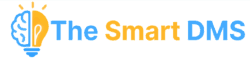The Smart DMS gives you the power to communicate with your clients via WhatsApp, directly from within the system. This is perfect for sending updates, replying to customer inquiries, automating messages, and keeping all conversations tied to specific tasks or clients.
Two Integration Options #
You can choose between two methods to connect WhatsApp to your Smart DMS instance:
1. Official WhatsApp Business API (Recommended) #
This is the most secure and reliable method.
It works by using WhatsApp’s official API — provided by Meta or an authorized WhatsApp Business Solution Provider.
Benefits: #
- Stable and secure
- No risk of number bans
- Supports automation at scale
- Ideal for professional or large-scale communication
Drawbacks: #
- Not free. There are charges based on number of messages sent.
- You can only send pre-approved template messages. Learn more here and here.
- Unless sending a pre-approved template to a user, the user has to first message you, and you will be able to interact with them for 24 hours only. This is referred to as the customer service window. Learn more here.
Requirements: #
- A verified WhatsApp Business account
- WhatsApp number hosted via a provider (e.g., Twilio, 360dialog, Gupshup)
- API credentials configured in the DMS (done through Communication > Settings)
2. WhatsApp Web Connection (Browser-Based Mode) #
This method connects your personal or business WhatsApp number by simulating a browser session (like WhatsApp Web). After scanning a QR code, your number becomes linked to the DMS, allowing two-way communication from inside the system.
You may also hear this referred to as a “session-based connection” or “web bridge“.
Benefits: #
- Free
- Quick and easy to set up
- No need for Meta approval
- Can use regular WhatsApp numbers (not hosted)
- Highly flexible
Important Warnings: #
- Meta does not officially allow this method.
- There is always a risk of being flagged or banned by WhatsApp.
- Although we have implemented smart measures to minimize detection — such as human-like behavior emulation, delay buffers, and reconnect protection — we cannot guarantee full protection.
- Meta regularly updates its detection systems, and any use of browser-based automation could be caught.
Liability Notice: #
By using this mode, you accept the risk of potential account bans, and The Smart DMS will not be held responsible for any disruption, restrictions, or losses resulting from such bans.
How to Connect #
Option 1: Official API #
- Go to Communication > Settings
- Fill in your WhatsApp API credentials (token, sender number, etc.)
- Save and test the connection
Option 2: Web-Based Session #
- Go to Communication > WhatsApp
- Click “Connect New Session”
- A QR code will appear
- Scan it using your WhatsApp mobile app
- Once scanned, your number will be active and connected to DMS
- You can now send and receive* messages directly inside the platform
Use Cases #
- Task updates and confirmations
- Sending automated responses
- Following up with clients
- Broadcasting alerts or updates
- Chatting from inside the DMS while viewing a client profile*
We recommend using the official API method for long-term, secure, and compliant communication.
If you do choose to use the session-based mode, be aware of the risks and use it responsibly.
NB: * – Development in progress.