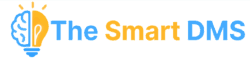A Simple Product is a standard product without unique identifiers like serial numbers. It is used in stock management and requisitions.
To add a simple product, go to Ecommerce > Products and click on New Product.
Step 1: Product Details #

- Name – Enter the product name.
- Stock Threshold – Set the minimum stock level before a low-stock alert is triggered.
- Type – Select Simple.
- Active – Toggle ON if the product is available for use (e.g. purchasing or requisitioning).
- Categories – Choose a product category.
- Description – Add any additional product notes.
Step 2: Tax Details #

- Exempt Taxes – Select if this product should be excluded from specific taxes (e.g. VAT).
Note: All defined taxes apply by default unless explicitly exempted here.
Step 3: Product Attributes #

- Brand – Choose the brand.
- Model – Select or add the model.
- Stock Keeping Unit (SKU) – Enter SKU (optional).
- Warehouse – Choose where the product is stored.
- Stock Quantity – Enter available quantity.
Step 4: Product Pricing #

- Price Type – Currently defaults to Regular.
- Unit Buying Price – How much it costs to acquire the item.
- Unit Selling Price – How much you’ll sell the item for.
Once all fields are filled, click Create to save the product.