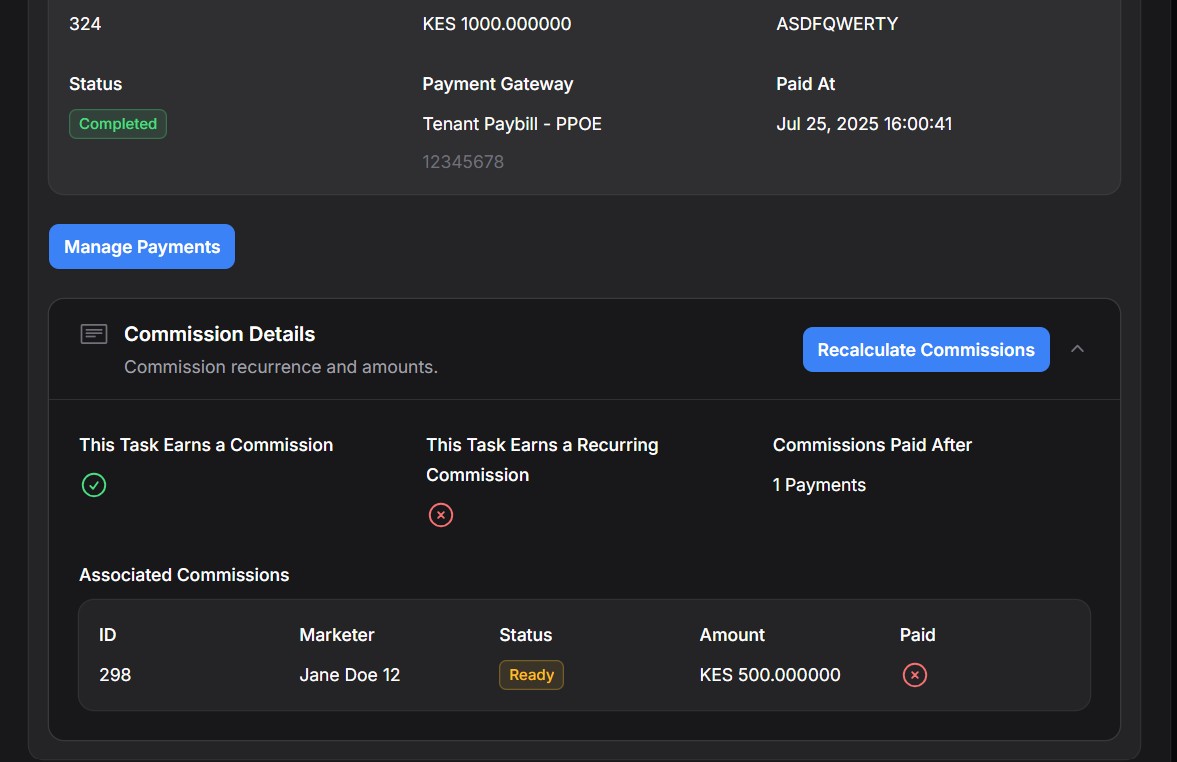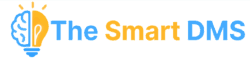Completing a task in The Smart DMS involves a guided process that confirms execution, captures client details, collects feedback, and (optionally) prepares data for commissions. This is especially important for commissionable tasks.
Task completion has two core phases:
- Confirmation Phase – You confirm who worked on the task, select the client account, complete any available checklist, and enter customer feedback.
- Payments Phase – If the task type is commissionable, the payment details are mandatory for calculating marketer commissions. If skipped, commissions will not be awarded.
Steps to Complete a Task #
- Navigate to the Tasks page, or use the global search bar to find the specific task.
- Click View on the task.
- From the task page, click the three vertical dots (⋮) and select “Complete Task”. If you don’t see this option, the task is already marked as complete.
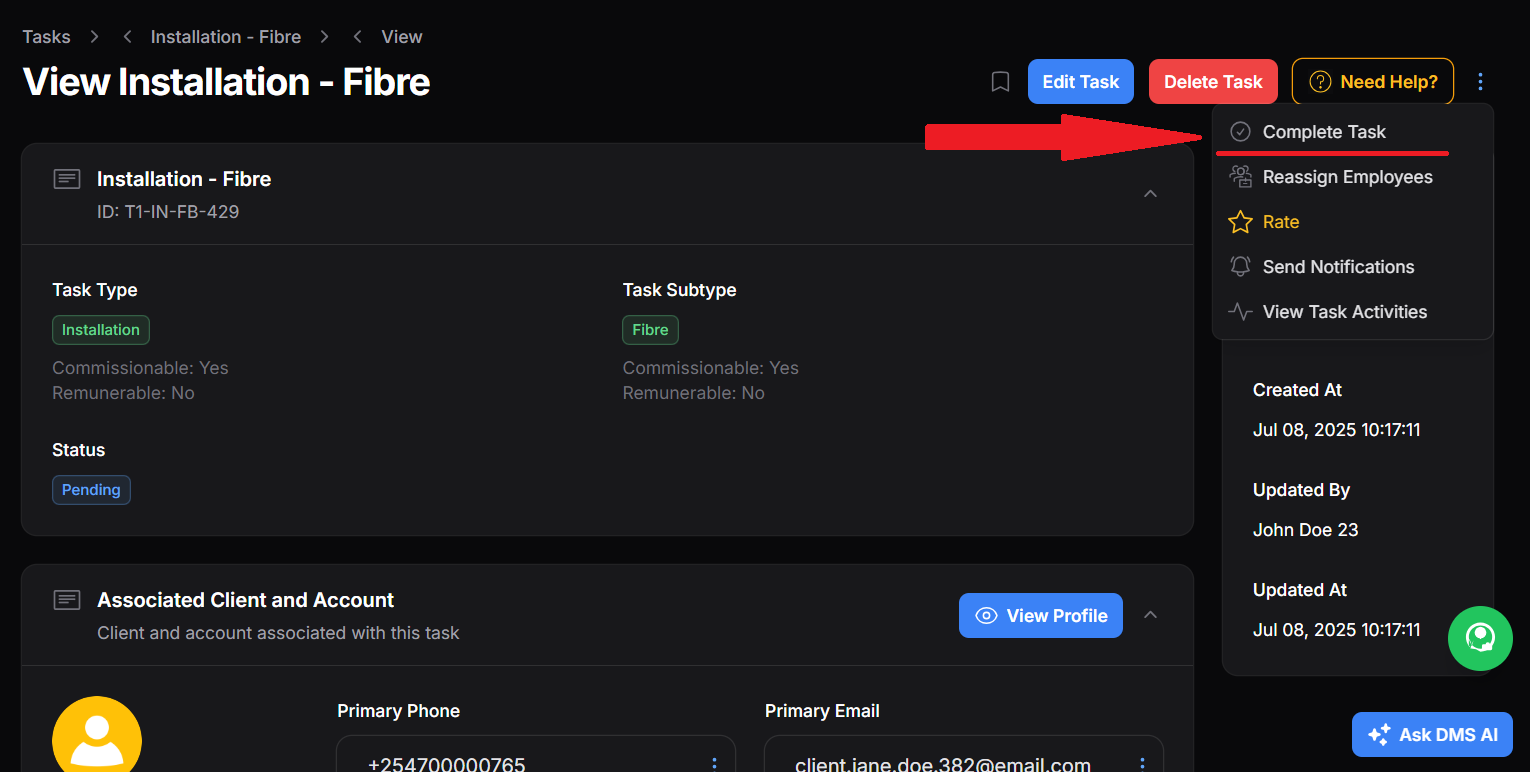
- Fill out the guided form in four simple steps:
Confirmation Phase – Completion Form Steps #
1. Employees #
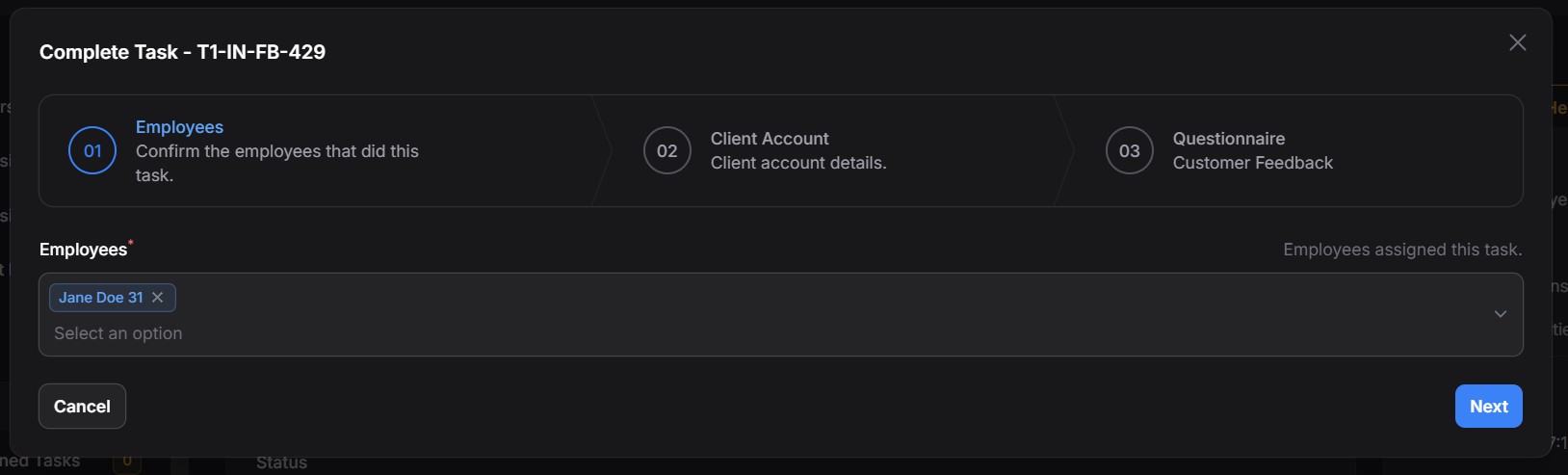
Confirm the employees who executed the task.
- Simply select from the list of assigned employees.
2. Client Account #
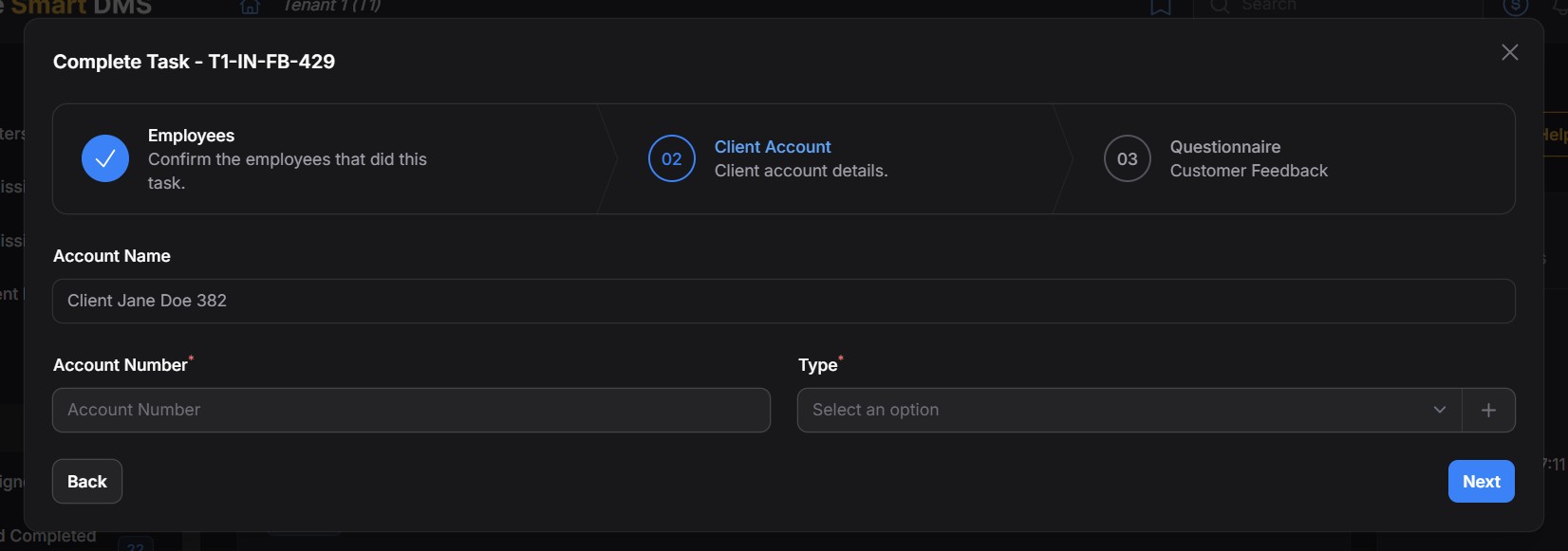
Capture the client’s account information.
- Account Name is auto-filled.
- Account Number and Type are required (especially if commissions apply).
3. Questionnaire – Customer Feedback #
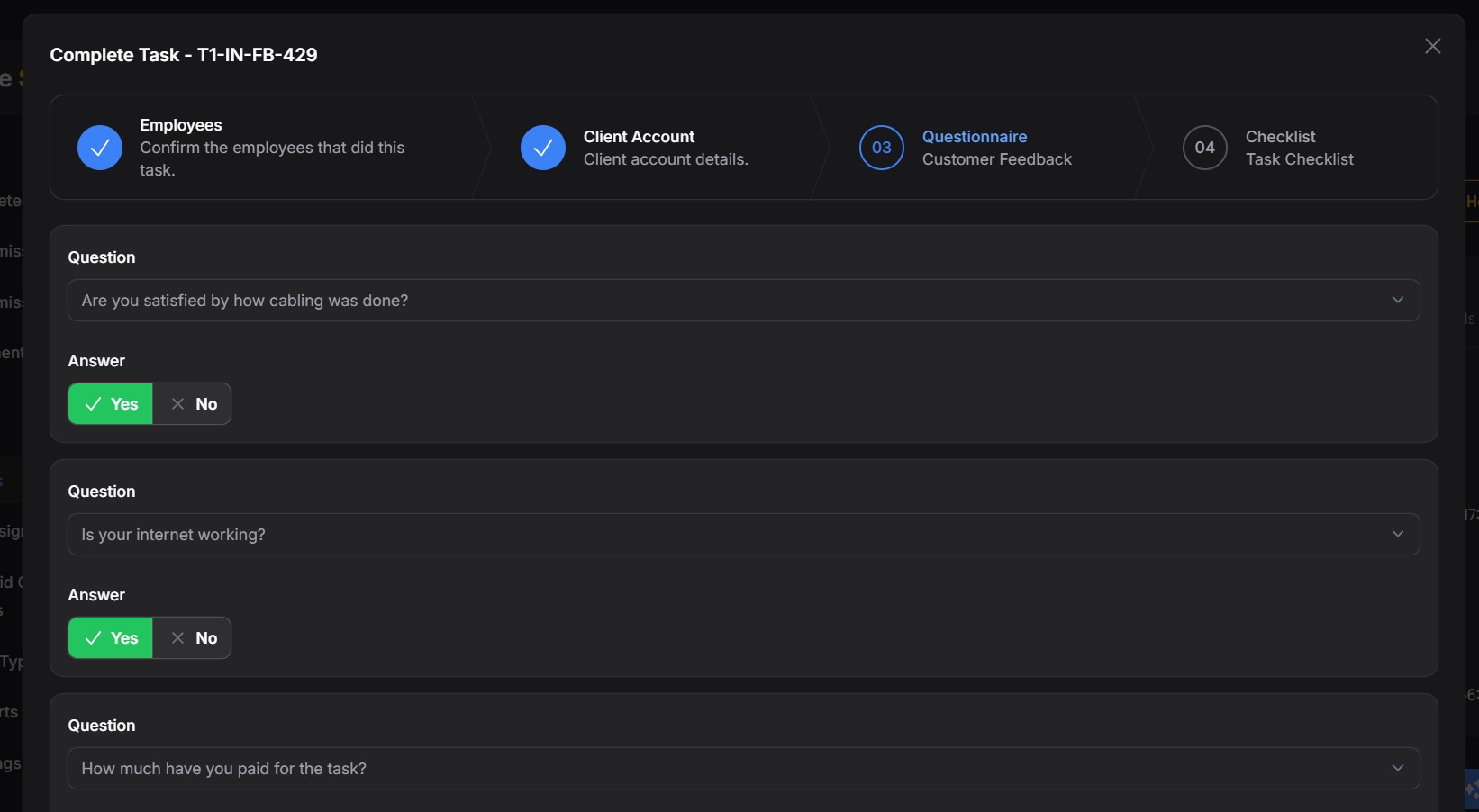
Collect direct responses from the client:
- Examples:
- “Are you satisfied with how cabling was done?”
- “Is your internet working?”
- “How much did you pay?”
The feedback questions are defined in the Task Types page. Learn more here.
4. Checklist #
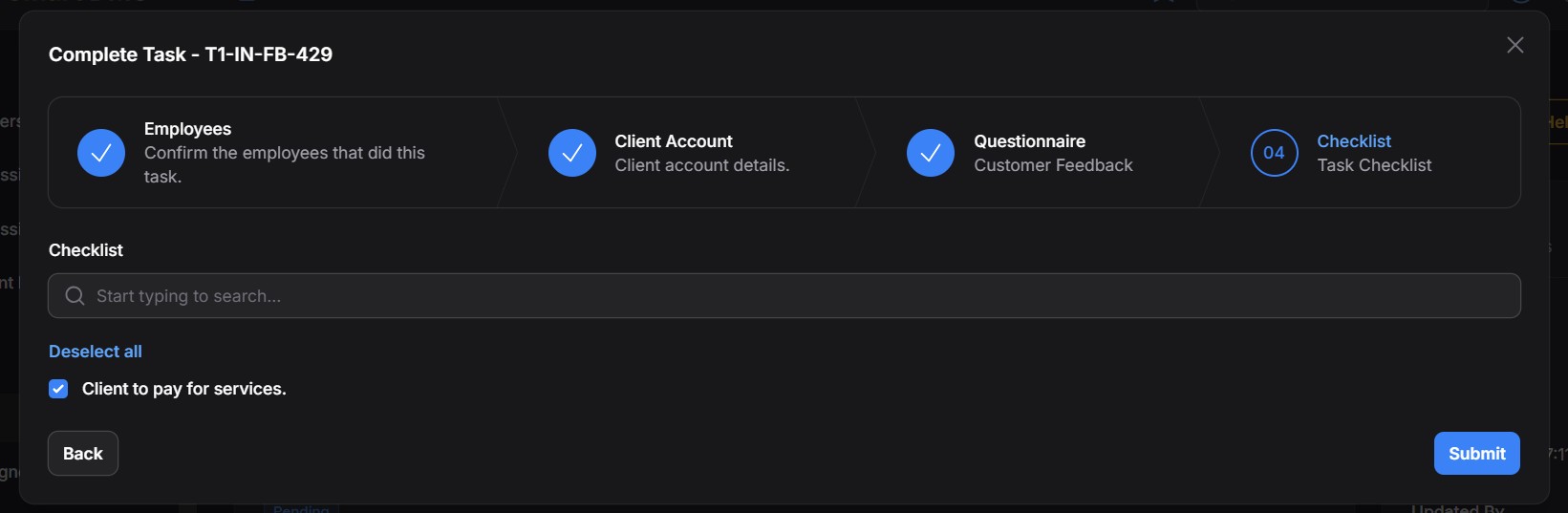
Tick off any task-specific requirements:
- e.g., “Client to pay for services.”
The checklist items are defined as you create the task. Learn more here.
After reviewing all details, click Submit to complete the task.
Payments Phase – Completion Form Steps #
If the task has associated charges (like installation fees, transport fees, etc.), they need to be settled and recorded as payments.
- Scroll to the Charges section of the task.
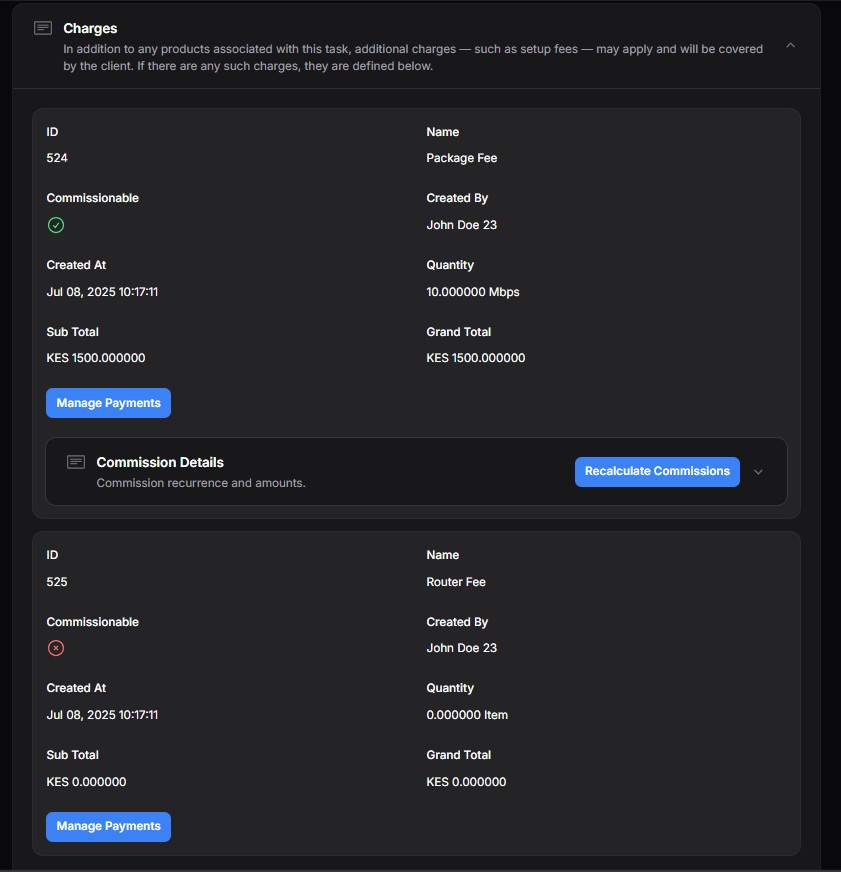
- Locate the specific charge item (e.g., Package Fee, Router Fee).
- Click the Manage Payments button next to the charge.
A modal will open showing:
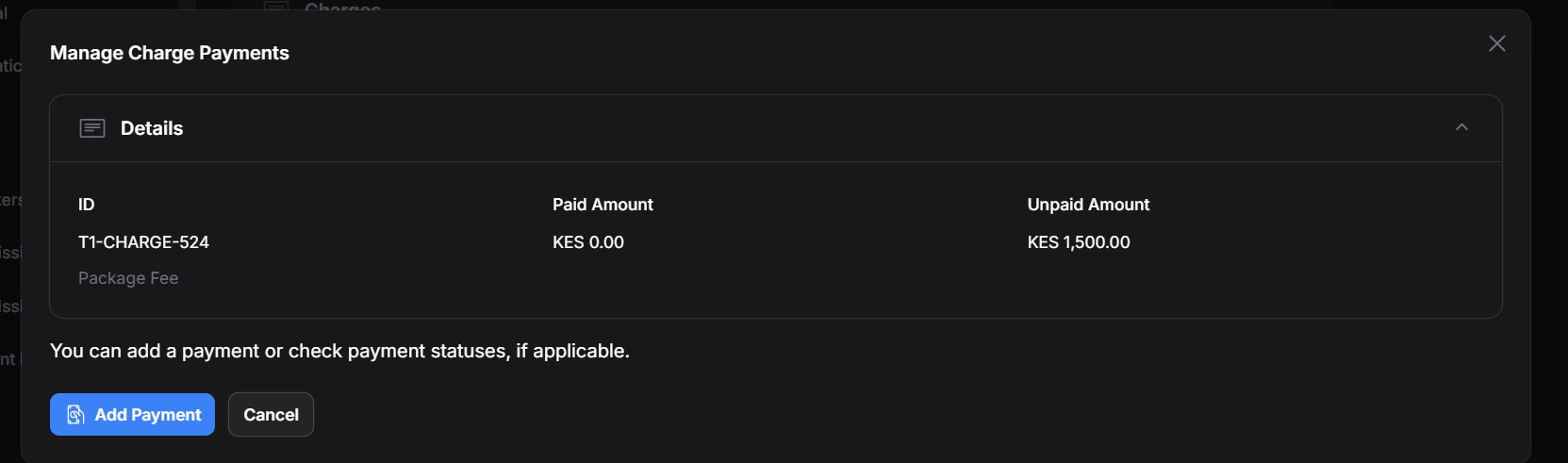
- Invoice Breakdown – You’ll see how much has been paid vs. how much is still pending.
- Existing Payments – If the charge has previous payments, they’ll appear in a list.
- Click Add Payment to record a new one.
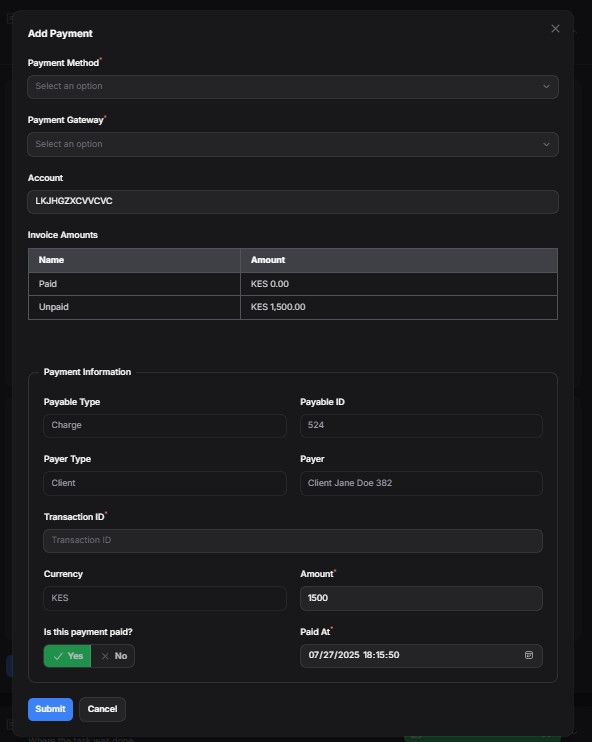
You’ll be presented with a form like one above, whose field description is as below:
| Field | Explanation |
|---|---|
| Payment Method | Choose how the client paid (e.g., Cash, Bank Transfer, M-PESA, Card). |
| Payment Gateway | The system or tool used to process the payment (e.g., PayPal, Stripe, manual). |
| Account | The account associated with the invoice. Pre-filled. |
| Invoice Amounts | Displays breakdown of what has been paid and what remains unpaid. |
| Payable Type | Always set to Charge for task charges. |
| Payable ID | Internal reference to the charge being paid for. |
| Payer Type | Typically Client, but could be another party in some setups. |
| Payer | Shows the client responsible for this charge. |
| Transaction ID | Reference number for the payment. Useful for reconciliation. |
| Currency | Currency used to make payment. |
| Amount | How much is being paid in this transaction. |
| Is this payment paid? | Select Yes to mark as fully paid, or No if pending (e.g., in transit). |
| Paid At | Date and time when the payment was made. |
Once completed, click Submit to save the payment.
If the charge was commissionable and the task was assigned to a marketer, the commission details will appear below the charge’s payments.